Next.js handles static assets such as images and video. Metadata like HTML tag. CSS styling allows you to import css and scss files.
Assets
When we put static files like images and video under top-level ‘public’ folder. Files in the public folder can be referenced by pages.
So we can use the picture vercel.svg into our first-post page.
<img src="/vercel.svg" alt="Vercel Logo" className="logo" />The page will show vercel picture.
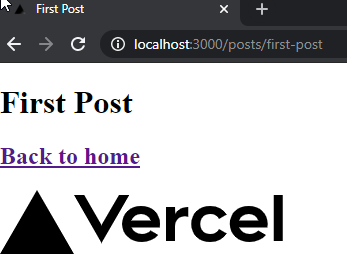
Metadata
Metadata like html tag
<head>has been instead of<Head>, which is React component in Next.js. We can add<Head>into our first-post.js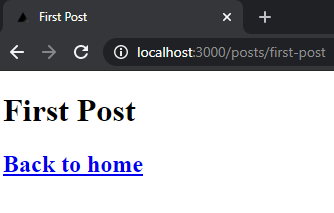
CSS
- Next.js use styled-jsx which is a CSS in JS, we can write the CSS only for the specific component. Besides, Next.js allows to import .css and .scss files.
- We can also create the _app.js for the global entry point, then import CSS file for the global CSS styling.
Layout Component
We can create a layout as a component with CSS styling import.
- Create the folder
componentsandstylesin the top level. - Create layout.js and layout.module.css in the components folder.
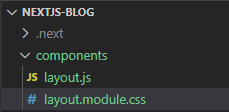
- Create the folder in the top level
- Create a utility CSS classes utils.module.css in styles folder for reuse css style.
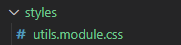
- Now we can easy use the layout.js in our first-post.js
import Head from 'next/head'
import Layout, { siteTitle } from '../components/layout'
import utilStyles from '../styles/utils.module.css'
export default function Home() {
return (
<Layout home>
<Head>
<title>{siteTitle}</title>
</Head>
<section className={utilStyles.headingMd}>
<p>[Your Self Introduction]</p>
<p>
(This is a sample website - you’ll be building a site like this on{' '}
<a href="https://nextjs.org/learn">our Next.js tutorial</a>.)
</p>
</section>
</Layout>
)
}- Create the folder
Result
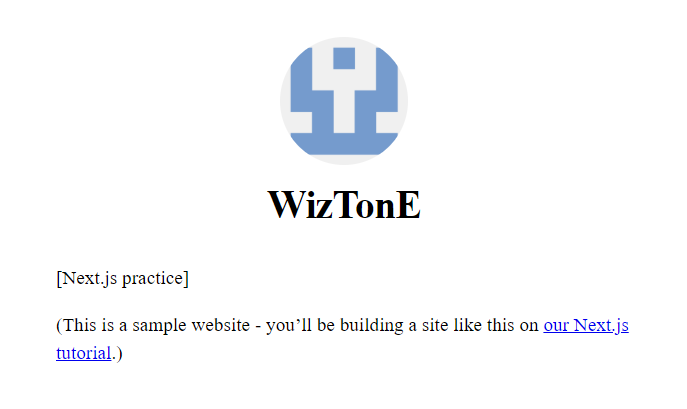
Link